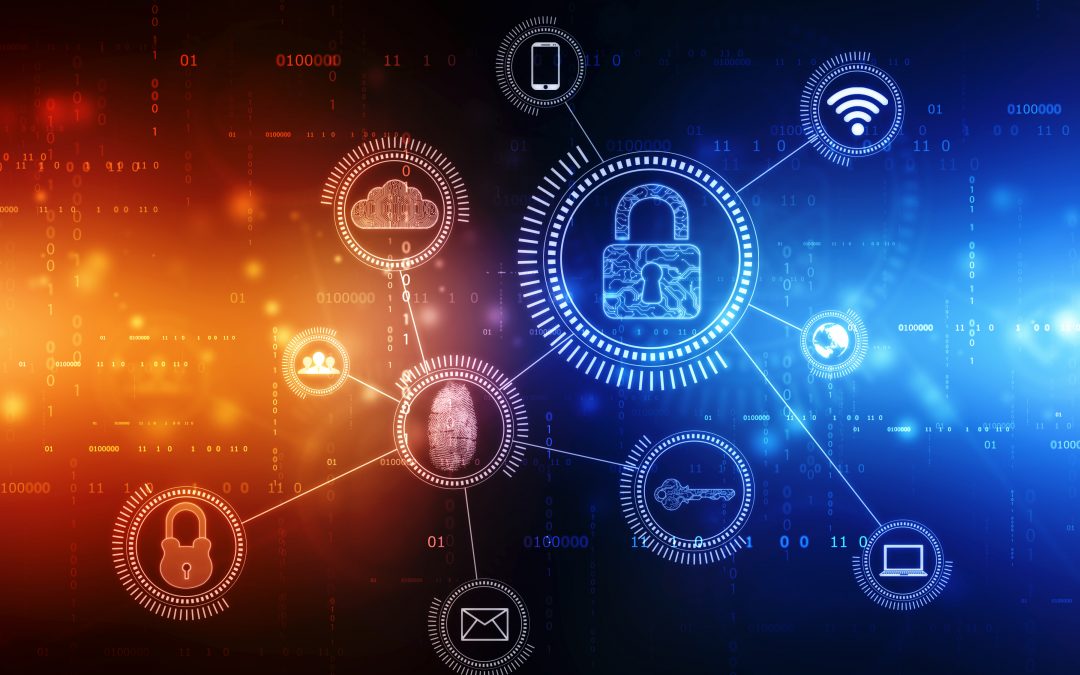One of the on-premises processes that have become popular to make the transition to the cloud is business email.
Running your own on-premises version of Microsoft Exchange Server gives you complete control over the environment, however, it also means you need to maintain the security and performance of that system. As you grow, it can be expensive to upgrade that on-premises email server. Security has also become an issue with on-premises systems, which are breached more often than cloud. Recently, over 60,000 organizations across the globe had on-premise business email hacked due to an exploit used against Microsoft Exchange Server. This impacted only the on-premises version, not the Exchange Online version in Microsoft 365. Approximately 70% of data breaches involve on-premises assets. If you are running a Microsoft Exchange Server on site, then you may be thinking about switching to Microsoft 365’s Exchange Online, which is a cloud-based version. There are several benefits of making this transition. These include:
- Easily accessible from anywhere
- Shared calendars and mailboxes
- Better data protection
- Fewer ongoing maintenance and administrative costs
- User-friendly
- Reliability and less risk of email downtime
- Automatic updates
- Easily implement Single-Sign-On (SSO)
- Improved business continuity & disaster recovery
How Do You Migrate from an Exchange Server to Exchange Online?
The process of moving to the cloud can greatly improve business flexibility and resiliency. It can also positively impact user productivity and access to important business systems, such as email. If you’ve been considering a move to Microsoft 365 and Exchange Online, here are the steps you will take to migrate your mailboxes successfully.
Choose Your Migration Method
For most small and mid-sized businesses, the cutover method of migrating from Exchange on-premises to Exchange Online will be the best fit. Cutover migration will move all existing mailboxes, distribution groups, and contacts stored in Exchange at once from the on-premises environment to the cloud environment. Or you can choose to move them over a few days. The benefit of all objects being moved in a single batch is that all users can enjoy the new Exchange Online environment as soon as it’s completed. You can use this method if your current on-premises Exchange Server is 2003 or later. The other method, which can be used only for older Exchange Servers (2003 and 2007), is called a staged migration. In this migration, mailboxes, distribution groups, and contacts are not moved all at once. Instead, they are moved sequentially over a period of time. If you have more than 2,000 mailboxes being moved, then you will need to use the staged migration method or another approach. Since the cutover method is the most popular and used for current versions of Exchange Server, we’ll go through the steps for that method below.
Plan Out the Migration
You want to mentally plan out the migration in advance to ensure all bases are covered and you understand what needs to be done. Since business email is so important, it’s smart to get the help of a migration specialist, like Managed IT Asia. We’ll do the planning and mapping for you, as well as handle all the object transfers, security, and post-migration testing. Considerations that need to be planned for include:
- A maximum of 2,000 mailboxes can be migrated using the cutover method.
- You need to register the primary domain name used for your on-premises Exchange in your Microsoft 365 or Office 365 account.
- After migration, you must still assign Microsoft 365 licenses to those users whose mailboxes have been migrated to Exchange Online.
Delegate Responsibilities
If your team is handling the migration, then you will need to delegate responsibilities. For example, there will be administrator tasks on your on-premises Exchange Server, including preparing it properly for the migration and decommissioning the server once it’s not needed. HR or a change management team may need to communicate with users to explain the transition and ensure staff is set up to make the switch successfully. There are also Microsoft 365 tasks that need to be done to set up the primary domain name and connect the account to the email system. The cutover migration needs to be facilitated and verified. Each of these areas of tasks may take different people or teams.
Prepare for Post-Setup Tasks
There are a few tasks that you’ll want to prepare for as they will need to happen after the migration is complete. If you’re working with an IT partner, then they can assist you with these.
- Configuration of desktop computers: Admins or users must ensure that desktop computers have been updated and set up to use Microsoft 365. Once apps are installed, ensure that email is sent and received properly.
- There may be a delay in email routing: Email can still be sent to on-premises systems until the MX record is changed.
Need Help Smoothly Migrating Your Business Email to the Cloud?
Managed IT Asia has cloud migration experts on hand to help your Singapore business improve business capabilities and resiliency with a Microsoft email migration. Contact us today to schedule your free consultation. Call +65 6748 8776 or reach us online.
MANAGED IT ASIA, we are an IT Support, IT Solutioning and Managed IT Service Provider specializing in serving Small Businesses across Asia. Call us at +65 6748 8776 and let us manage your Small Business IT today!